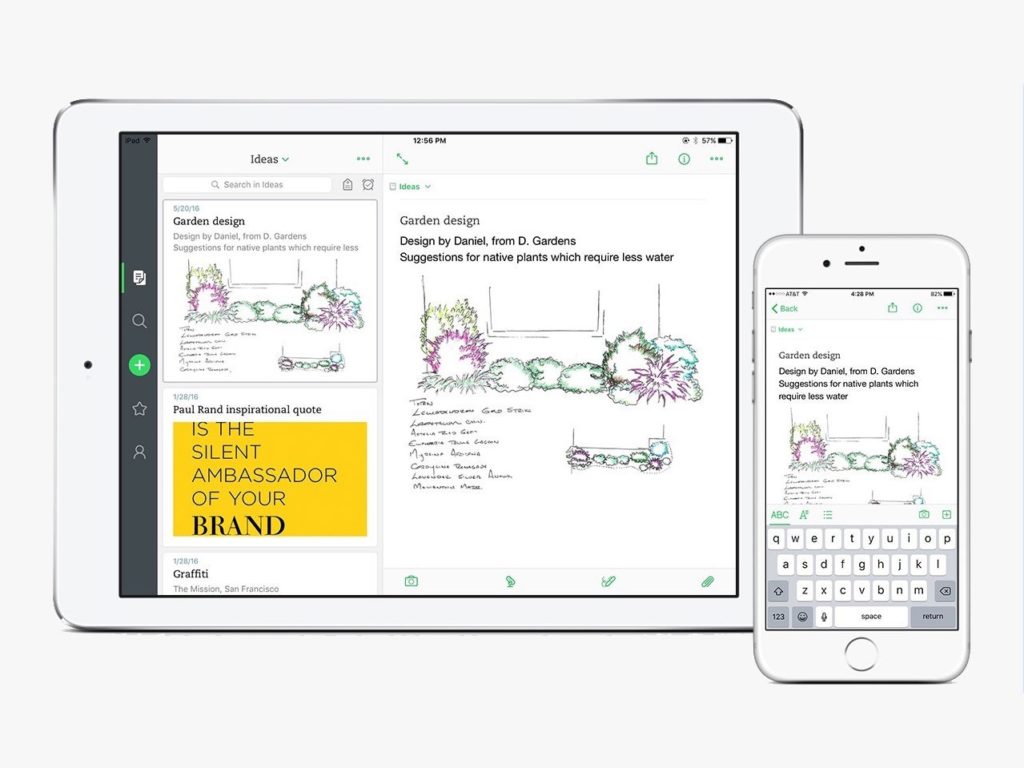1. Easy Portfolios
Teachers and students alike will find this app to be extremely user-friendly. It’s flexible enough to support multiple classes and portfolios while still maintaining an intuitive user interface. This app lets you record audio, video, text, and photos directly into your portfolio. Dropbox can also be used to import files.
It is possible to email or uploads portfolio items to a Dropbox account using Easy Portfolios. An educator can manage the digital portfolios of the entire class from a single location for younger students. It is possible for older students to download the app on their own and manage their own portfolios.
2. Evernote
In the classroom, Evernote is a popular app for creating digital portfolios. It is ideal for use because it is simple for students to pick up and use. You can use this to take pictures, write notes, record audio, and organize your data. It’s compatible with other apps like Skitch and Penultimate (i.e. Penultimate is fully integrated, so changes in notebooks are synced).
3. VoiceThread
As a digital portfolio tool, VoiceThread has become a popular choice for teachers to use in the classroom. Work samples can be added by teachers and students in the same app, as well as images/videos that can be shared via email. Students can upload documents, files, and scans at any time because it accepts a wide range of file formats. This app also enhances the ability of students, teachers, and parents to communicate, as comments can be left using a variety of input methods (text, audio, video).
Read More: Yo Gotti Net Worth 2021: Age, Height, Kids, Wife, Wiki
Students can quickly annotate their work by flipping through it. Sending an email is all it takes to collaborate on a project. However, it’s important to keep in mind that using this app will necessitate having access to the Internet.
4. Open School ePortfolio
Students can use this app to create digital portfolios for their work. It’s free for teachers to use with as many as 100 students. App and website modes allow you to organise your classes and sections. Student profiles include goals and separate sections for teacher-directed and student-directed work.
To make entries searchable, tags can be added. Even though this app is a little more difficult to master than others, it appears to be a useful resource for teachers.
5. Three Ring
As soon as it’s set up, this app is a breeze to use. Teachers and students can both post and comment on their work. Creating a “parent account” allows parents to access their child’s digital portfolio at any time and leave comments on what they see.
The app has a built-in camera that can be used to take photos and videos of your work. It is possible to add private comments for the user or public comments that others can read. For example, a computer can also be used to upload work samples.
6. Kidblog
Teachers and students in grades K-12 can use Kidblog. Administrative control is given to teachers by default to student blogs and accounts. The password-protected parent and guest accounts on Kidblog make it easy for parents and guests to view their children’s digital portfolios. Unfortunately, this free resource has no ads and is very simple to use. Everyone in the classroom can see and comment on each other’s blogs.
7. Wikispaces for Education
It’s possible to create and maintain these two options only on a computer since not all classrooms have access to apps. It’s similar to blogging in that you can use Wikispaces as a digital portfolio. Student work and comments are shared in a community that the teacher creates. In order to log in, a unique username and password can be assigned to each of the students.
In order to protect students’ work, private education communities can be set up for free. You can add files that are smaller than 20 MB. Parents can view their children’s portfolios by logging in to their home computers.
8. Weebly
For teachers, Weebly allows them to build and customise a class website. Simply put, it’s a cinch to set up and use! It’s possible to upgrade to a paid Weebly account, but it’s also possible to use the service for free. For example, a teacher can create password-protected sites for each student once a class site has been established. Once students have logged in, they are able to customise and update their own website. This is a great resource for older students who want to learn how to maintain a website. However, the teacher can still use and maintain this resource with younger students.
Students can easily upload images, videos, and text to their sites, and they can even start a blog on their own personal website. There is no advertisement on any of the websites that have been created by the company (classroom or student). Parents can be given their child’s password for easy access to their child’s digital portfolio, which can be viewed and updated from any computer or mobile device.